WordPress speed optimization is one of many SEO factors that affect ranking performance on all websites. Does your WordPress site’s extremely slow loading bug you? It also negatively affects your search engine rankings – and your customers’ “User Experience” perception too! How to speed up WordPress website page load times became an important issue when Google incorporated this aspect into ranking algorithms.
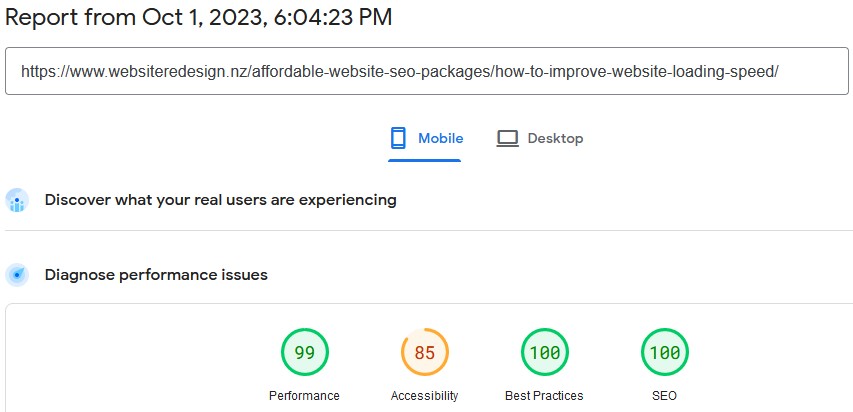
Why speed up WordPress?
The consensus is that the following factors are crucial:
WordPress load time optimization requires eliminating unnecessary plugins from your WordPress installation, optimising all images, compressing files etc. and it’s now a critical component of rankings. Of course, better rankings are not the sole reason for carefully reducing your site’s page sizes to increase WordPress performance – your visitors and customers will thank you too!
Bloated websites are particularly problematic when viewing on a mobile device across a 3G / 4G mobile network! In 2019, the highest percentage of visitors to your website will be using a mobile device – a smartphone or tablet.
The goal should be page sizes under 1 Mb, and Google recommends an “above the fold” load time of under 1 second.
Boost WordPress site speed to improve “above the fold load time” – this is a key part of our WordPress website management services. The overall page load time improvements should positively impact;
- Visitor retention time
- Repeat visitor rate and,
- On e-commerce sites, each 1-second drop increases revenue by 10%
Cost to speed up your WordPress site: $295
Steps to optimize WP performance
There are many elements you must consider when speeding up your WordPress website performance and page load speeds… There is a recommended process;
- Benchmarking your site on multiple load speed tests.
- Image File Size reductions provide the quickest return on efforts expended. Ensure that all images are correctly sized and compressed. Using a “lazy load” plugin stops images from loading until they enter the viewport.
- WP Caching Plugins are essential to improved page load speeds. I use WP Rocket Cache and Docket Cache.
- WordPress Plugins all consume resources, so remove any non-essential items.
- Asset Cleanup: provides a way to unload unused CSS and JavasScript code site-side, except for the page its required on – for example, contact forms.
- Home Page content should be fast and simple to minimise database requests and page file sizes.
- Design Theme – you need a lean, mean marathon running theme. Not bloated, built for comfort and not for speed theme! The “all things for all people” style theme is a disaster…
- Hosting Location – should be close to your target market, not on the other side of the planet. Cheap hosting is a false economy…
1 – WordPress Benchmarking
Page speed optimisation services must incorporate benchmarking. If you don’t record where you started, you won’t know how far you’ve come. To monitor the incremental changes on pages, you need a range of tools because results can vary between measuring services due to traffic, latency etc. However, consistency in upward or downward trends across multiple test platforms and locations provides a more accurate assessment. Use these…
- Page Speed Insights: how Google rates the performance of any page: (https://developers.google.com/speed/pagespeed/insights/)
- Pingdom: load speed performance from 3 test site options; Sydney, Amsterdam, New York or Dallas. (https://tools.pingdom.com/)
- GT Metrix: The free website speed analysis service tests access from several countries: (https://gtmetrix.com)
Benchmark Website Performance
Run the initial test on 3 or 4 services before you start making changes. The process makes more sense if you;
- Note exactly what you did to optimize website performance
- Record the result each time you check page load time…
Generally, work on two pages – the Home page and an internal page – to monitor page load times after each stage.
2 – Optimise Image Dimensions and compress them
Nothing slows a website faster than loading camera or phone images straight into your posts or pages. A default WordPress installation does not automatically resize and compress images like Facebook etc. Media Library settings and some themes can do a lot in that direction, but you’ve got to configure settings correctly.
Every image on the entire site should be optimised to improve website performance. Background images can be awfully big and inserting 1400 x 1000 pixel images that are not compressed and that then end up “scaled to fit” is a good way to kill your website performance.
How to Optimise Existing Website Images
Where you see a recommendation in GT Metrix results relating to “optimise images” you should examine the list to see if there are any large ones that you can quickly process for rapid improvements.
Batch Processing Existing Images in Bulk
There are good plugins for automatically processing images across your website such as WP Smush, Imagify and Shortpixel.
I use Shortpixel on all sites I manage – https://shortpixel.com. They offer a 50,000 Image Plan for US$30. You can install the Shortpixel plugin on multiple sites and share that 50k image allocation across all of them.
Batch image processing across an entire site is simple! Just pre-set the plugin parameters for lossless, glossy or lossy and then set the maximum image dimensions etc. and get it to work. There is an option to backup copies of original images, and to restore those if required. The thousands of thumbnails can also be processed.
Shortpixel makes short work of getting your image library under control!
Where you see a recommendation in GT Metrix or other load speed results relating to “optimise images” you could examine the list to see if there are any very large ones that you can process. The only option is one by one, which is why a fully automated batch-processing tool is a godsend!
Note: GT Metrix give you a link to a compressed version of the file under each image that can/should be reduced. That is very helpful with PNG files as they can be awkward to compress…
- Click the “See optimised version” to open the compressed file
- Right-click the image and select “Save as” and make sure the name is identical to the original version
- Use your FTP software to upload the optimized files to the original folder
Retina Ready Images:
Not everyone understands that this is Apple marketing at work. It’s a gimmick, where only enabled devices might theoretically show a photo-realistic image… Loading retina-ready images onto the average website is verging on stupid… Yet some website designers will tell you it’s essential. On the average website’s traffic logs, you will see that Apple visitors make up less than 6% of total visitors. Of those, a very tiny percentage have retina-ready devices!
Why punish 99% of visitors with huge images and slow load times?
3 – WordPress Caching is Essential
In the WordPress environment, there are several long-serving and respected caching plugins available at no cost. Perhaps the most well-known are the freebies; W3 Total Cache, WP Super Cache and Quick Cache. I’ve used all three across many different websites over several years as part of WP tech support and maintenance on many sites. A reputable website speed optimization company will generally use premium plugins.
Which Caching Plugins Work Best?
I install multiple caching mechanisms for all sites I manage.
1 Page Caching:
WP Rocket Cache plugin. I have a developer’s Licence for that purpose. It runs happily on Litespeed Web Servers too. Features include;
2 Persistent Object Caching:
Persistent Object Caches are specialized servers such as Redis or Memcached that provide an in-memory data structure store. In WordPress, the most common function of object caching is caching database and/or MySQL queries. This speeds up the website and reduces the load on the server. However, in my experience it’s really difficult to get Redis or Memcached working – even on premium shared hosting plans!
The two plugins that do work easily on almost every shared hosting site I’ve tested are:
3 OP Cache:
From inside cPanel’s PHP options, ensure that opcache (and memcached) is activated. OPcache is a caching engine built into PHP. It dramatically improves the performance of websites based on PHP. (Control of OPCache is included in Docket Cache)
OPcache enhances PHP performance caching precompiled script bytecode into shared memory. Effectively eliminating any requirement for PHP to load and parse scripts on every request.
When you have all 3 caching mechanisms (Page, MySQL & PHP) functioning, there’s a significant improvement and these are key to Google speed optimization boosts on Core Web Vitals. The Time To First Byte improvement can be significant… even on so-called “optimised WordPress hosting” services.
4 – Plugins Impact on Page Load Time
All plugins consume some resources – some are horrendous at increasing page sizes and generating database requests. Many plugins load their code on every page even though it may only be used on one page. Some are so badly coded that their resource usage impacts negatively on shared hosting environments and some hosting companies have banned them – e.g.;
- Related posts plugins that generate ridiculous quantities of database queries
- Statistics plugins pulling data from other sites
Not all plugins are beneficial to performance. A plugin has a quantifiable impact on page load speed, page file sizes and database requests. Indeed, some add hundreds of lines of code to every page, and trigger high volumes of database requests. This can cripple “shared hosting” web servers, and some hosting companies have banned such plugins.
The worst culprits are invariably broken link checkers and related content generators.
Twofer Plugins
Two-in-One Plugins: In some cases, a plugin serves a dual purpose, allowing you to achieve a couple of desirable outcomes without increasing the consumption of resources. An example might be a social widget that offers both Like buttons and Follow links to your social media business pages. multiple purposes.
Be very careful of Jetpack – it is the Swiss Army knife of plugins but is very resource-hungry!
Lite Plugins: unlike beer, the “Lite” version is often full strength without the weight of unnecessary features in competing plugins. Sure, it may also be the Free vs. the Pro version.
Security Plugins
Some security plugins include features that you don’t need to run all the time. For example, the respected Wordfence plugin offers Live Traffic logging which is a bit resource hungry. Turn it off if you don’t need it. The scanner has options for image file scans and ultra-sensitive modes – run those once, and then deactivate them to reduce resource consumption.
I usually run two security plugins, but care has to be taken that they complement each other and not generate conflicts that increase the time it takes pages to load.
If one of your plugins is a Web Application Firewall, don’t use another plugin that also has a WAF – or deactivate its WAF function.
Heartbeat Control
The WordPress Heartbeat API can sometimes generate high server loads, negatively impacting performance. that slow things down significantly. If you suspect that’s happening, there is a Heartbeat plugin that can minimise this issue. WP Rocket Cache has Heartbeat control in the Settings.
5 – Asset Cleanup
The Asset clean-up plugin provides a way to deactivate all trivia in WordPress – the things a business website doesn’t normally use. That includes comments, version ID, XML RPC, emotions and more. Individual CSS and JavaScript can be loaded only on pages it’s needed. The overall impact is fewer HTTP requests and less unused code per page. This makes pages load faster. It also provides a tool to preload fonts etc.
6 – Home Page Complexity
Striking a balance between showcasing what your site offers and keeping the page size within sensible constraints is the challenge here. In your quest to determine how to speed up website performance, keep in mind that your Home page is the most important page in the entire site in terms of new visitors landing on it. Website management services include speed optimization is crucial to keeping them there long enough to captivate their interest.
Sometimes less is more… Show them fewer choices in terms of recent posts, latest comments, slide shows, tags, categories and featured pages or posts, top post lists etc.
When planning how to improve website loading speed, remember that a fast Home page is crucial to keeping a visitor’s attention long enough to grab their interest. Achieving a compromise between highlighting high-quality website content and loading it as fast as possible is the conundrum.
Keep it closer to 1MB than 2 MB, and have it load in less than 3 seconds… To achieve that, trim numbers in terms of posts, comments, slideshows, tags, categories, featured pages & posts, top post lists etc.
External content can slow things down significantly;
- Don’t load the Facebook Statistics for your FB business page, only show the Follow buttons
- The same goes for Tripadvisor etc
- If you are running Ads, check what impact your supplier’s code is having.
- If you are loading external fonts and icons, see if your caching plugin can cache them!
- Host fonts locally, or use “system” fonts for the fastest speed.
7 – Design Themes
These are not all created equal. Many themes are bloated to the point of obesity. Very few are designed from the ground up for load speed performance and SEO rankings… Be aware that if you want stellar performance, your current theme might be a liability and not an asset.
Some of the fastest themes available, according to multiple reviews, are as follows:
8 – Hosting Location
Hosting location can make a significant difference to page load times. If your website targets New Zealand clients, then a server physically located in New Zealand makes sense. Otherwise, the inherent “latency” in a US or Canadian-based server adds a second or more to load times!
Where’s your site hosted
If you are a New Zealand business targeting clients in the USA, it would make perfect sense to have your site on a server in the USA. Doing so could reduce page load time by 5 seconds or more! That’s a dramatic improvement AND the hosting costs are likely to prove less expensive… Conversely, if your clients are in NZ, that’s a good place to be hosting it.
Example – This Site
This site is now housed on an A2Hosting server in the US, and runs on Cloudflare. It has been optimised with WP Rocket Cache and the Shortpixel image optimisation plugin. It has;
- Approx 2 seconds in New Zealand, Australia, UK and USA etc.
Given that most of my clients are NZ and Australian small businesses, the Cloudflare functionality makes perfect sense.
Summary of How to Speed up Website Performance
With some time and effort, your site’s core web vitals SEO and page load speeds can (in most cases) be dramatically improved. First, check the current performance and then ensure that you are using the best caching option for your site. Next, evaluating plugin resource consumption and replacing greedy ones will trim resource consumption to the bare minimum.
Follow that by optimising image file sizes and specifying dimensions to get pages to load faster. Complete the process by looking closely at your Home page content. Consider your design theme… Ask yourself if it’s bloated code filled with functions you don’t use or need is an asset or a liability. Are rankings more important than fancy effects, slideshows and huge images?
WP Speed References:
- https://www.codeinwp.com/blog/ways-to-speed-up-wordpress/
- https://wp-rocket.me/blog/guide-to-page-speed-optimization-for-wordpress/
- https://blog.hubspot.com/website/easy-steps-to-speed-up-your-wordpress-site
Page last Updated on 22nd February 2025 by the author Ben Kemp

